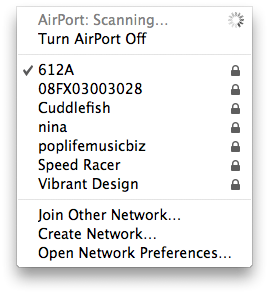
Dear Airport Utility, I am tired of you going into scanning mode and disconnecting me from the internet. Please stop. Thank you.
(By the way, I know this is a common problem. I’ve searched quite a few forums and tried the hacks that people seemed to have figured out. None of them worked for me. Only solution that works is to connect to the internet via the ethernet cable. Now that is so analog.)
UPDATE 1: One of my readers wrote in a comment below: Apple today released an update that probably fixed the problem.
UPDATE 2: Tried the update that Apple released today. Didn’t help. And now I see the update is no longer available. What in the world is going on??
you too?!
Oct 21st, 2008 / 4:16 pm
My workmate Tom had this very issue on two different laptops. He kept returning them to Apple and they kept sending new ones.
The third one solved the problem. (It helped that we have several machines on the network here, we were able to ascertain that it was his issue, not the Airports).
Oct 21st, 2008 / 4:49 pm
I am so relieved to know that it’s not just me. (Still annoyed, but relieved.)
Oct 21st, 2008 / 4:50 pm
this has been driving me insane for months. what’s “insaner” though to me is Apple’s complete silence on this issue which seems to be quite widespread.
Oct 21st, 2008 / 5:18 pm
Apple today released an update that probably fixed that:
http://www.apple.com/support/downloads/airportextremeupdate2008003.html
Oct 21st, 2008 / 5:22 pm
no kidding!
two computers and i’m waiting until they figure it out for leopard before i switch my other computer from tiger!
it drives me bOnKErs!!
Oct 21st, 2008 / 5:29 pm
I had suffered this problem as well, until I discovered that my cordless phone frequency interrupted my wireless signal every time I was on the phone. I can’t remember the workaround, but there’s a setting where you can change the frequency of your AirPort. Not sure if this helps or not. Good luck!
Oct 21st, 2008 / 9:46 pm
This worked for me (three weeks and the intermittent drop and reacquire hasn’t happened again, yet). The usual warnings apply (backup and “it worked for me”):
1. Go to Network Preferences > Advanced. Remove all preferred Networks. Click OK to accept changes, and Apply (at the Network Preferences Pane).
2. In the finder got to Library > Preferences > SystemConfiguration. Select com.apple.airport.preferences.plist and copy it to somewhere (your desktop), then delete the file (you’ll have to have an admin password to do this under Leopard and presumably other OS X versions).
3. Reboot. OS X will recreate the file and then when you find your network it remembers it just fine. If everything is hunky-dory you can erase the copy on your desktop (or wherever).
I wish I could find the site that recommended this but it is lost to me. Hope it helps.
Oct 21st, 2008 / 11:58 pm
yes, the link doesn’t work. what is that update called, cause looking for “Airport update” causes too many results. help!
Oct 22nd, 2008 / 4:16 am
Ja, ich freue mich auch über jeden abgebrochen Download ;-(
Oct 22nd, 2008 / 4:28 am
I had this problem until I moved my base station closer. A bit rubbish but it did work.
Oct 22nd, 2008 / 6:09 am
It is super frustrating, isn’t it? A new router seemed to fix this problem for me…
Oct 26th, 2008 / 4:23 pm