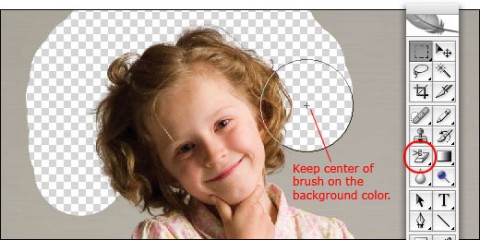
If you find yourself needing to quickly remove the background from an image in Photoshop, take a moment to play with the background eraser tool. (Click-and-hold on the eraser in Photoshop’s tool pallet to choose this tool). The background eraser samples the color in the center of the brush. It deletes that color and softens the edges so that color halos are not visible if the foreground object is later pasted into another image.
Watch the short two-minute video tutorial demonstrating this technique in action. Over at CreativeTechs.
Thanks, it’s very useful to know. I’m going to have to remember this one.
Mar 10th, 2007 / 12:28 pm
Thank you for sharing this tip and website! This will save me a lot of time!!
Mar 10th, 2007 / 6:51 pm
What a cool trick… but I have such an old version of Photoshop, I don’t think this function is there…
Mar 11th, 2007 / 6:50 am
yep, that’s pretty much one of the best tools ever.
Mar 11th, 2007 / 6:22 pm
Wow! It was there all this time and I didn’t know! I used it right away — it wasn’t quite as easy as on the video b/c my background was not seamless, I was trying to remove ugly cabinets, etc. But it still worked better than trying to use the magic wand. Thanks so much for the tip!
Mar 11th, 2007 / 6:53 pm
Yes thank you! I didn’t know the eraser had a background eraser. This will be so handy!
Mar 12th, 2007 / 4:30 pm
More of these little tips & tricks (with video) please!
Mar 13th, 2007 / 11:30 pm
http://www.metacafe.com/watch/608891/cool_photo_edit_photoshop/
May 27th, 2007 / 11:58 pm
Can’t believe I’ve overlooked this option for so long. Thanks!
Aug 26th, 2008 / 12:39 am
Wow, this paragraph is nice, my younger sister is analyzing these kinds of things, so I am
going to convey her.
Mar 14th, 2014 / 12:29 am